You may need to delete a brand on PostPaddy to maintain a clutter-free dashboard and manage your brands more efficiently. This step-by-step guide will help you seamlessly remove a brand from your account, including all associated data such as scheduled posts and drafts.
Step 1: On your PostPaddy dashboard, Click the "Brands" tab on the side navigation bar.
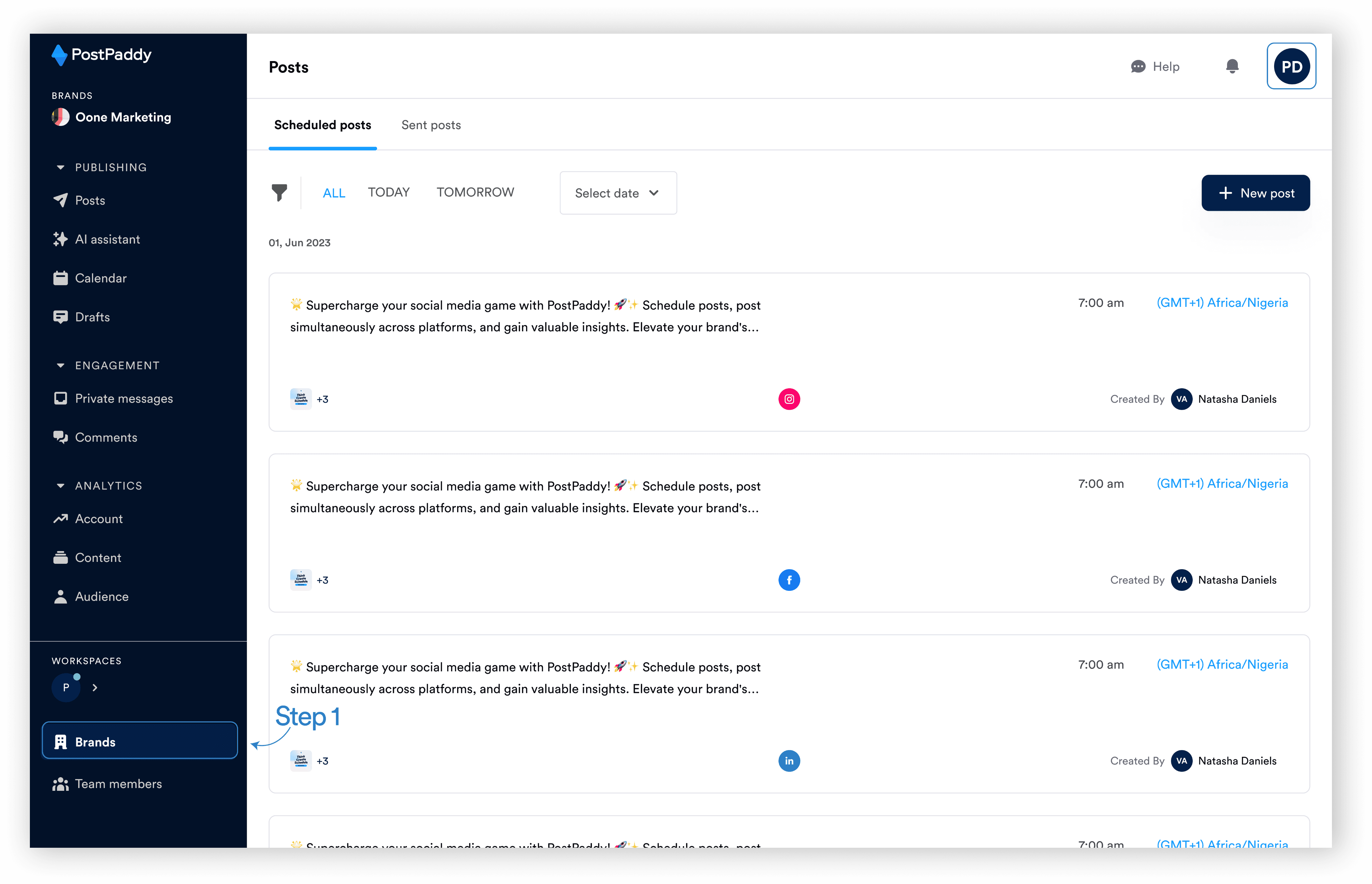
Step 2: Select the brand you want to delete.
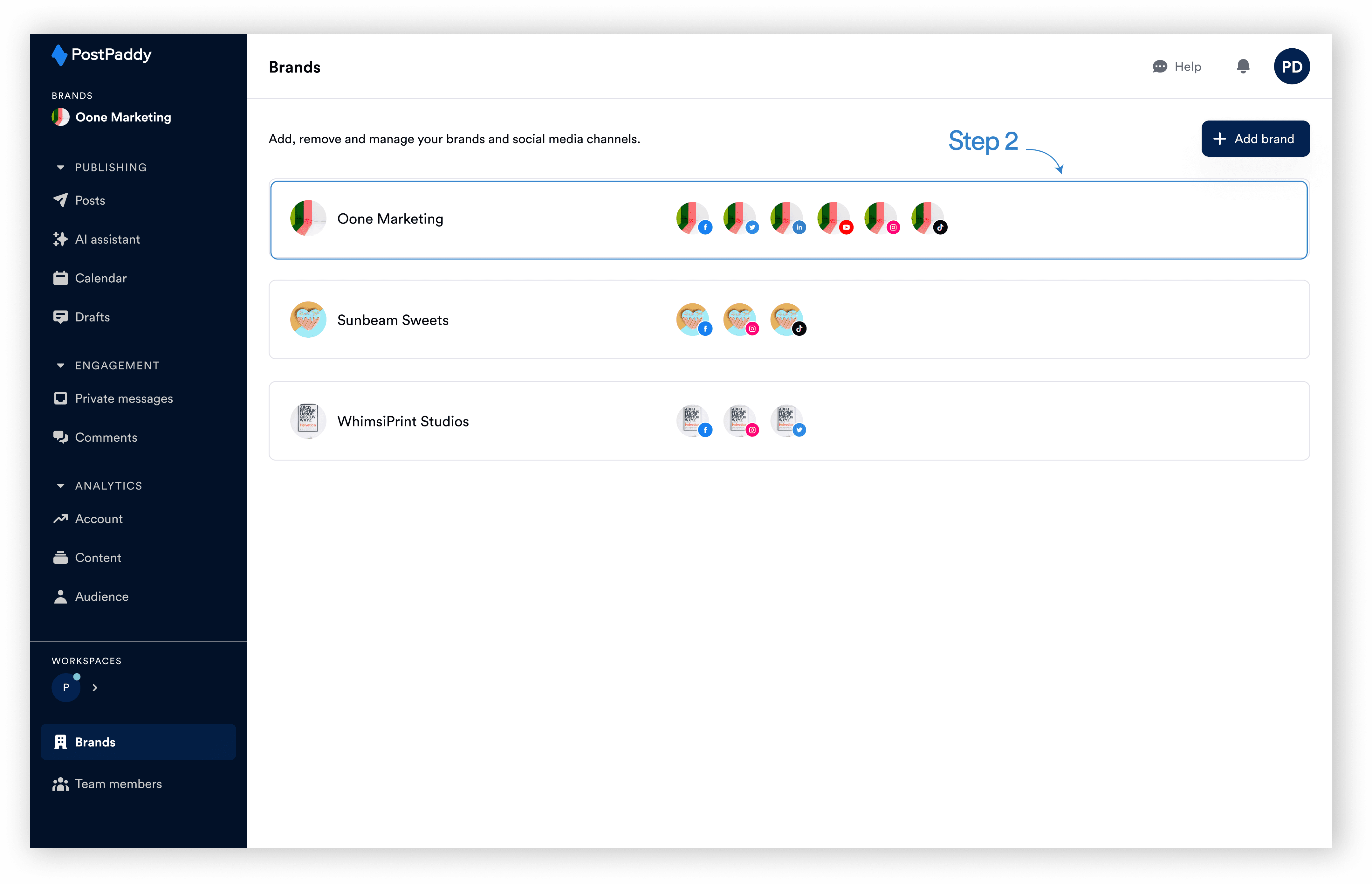
Step 3: Click on the "Delete account" button.
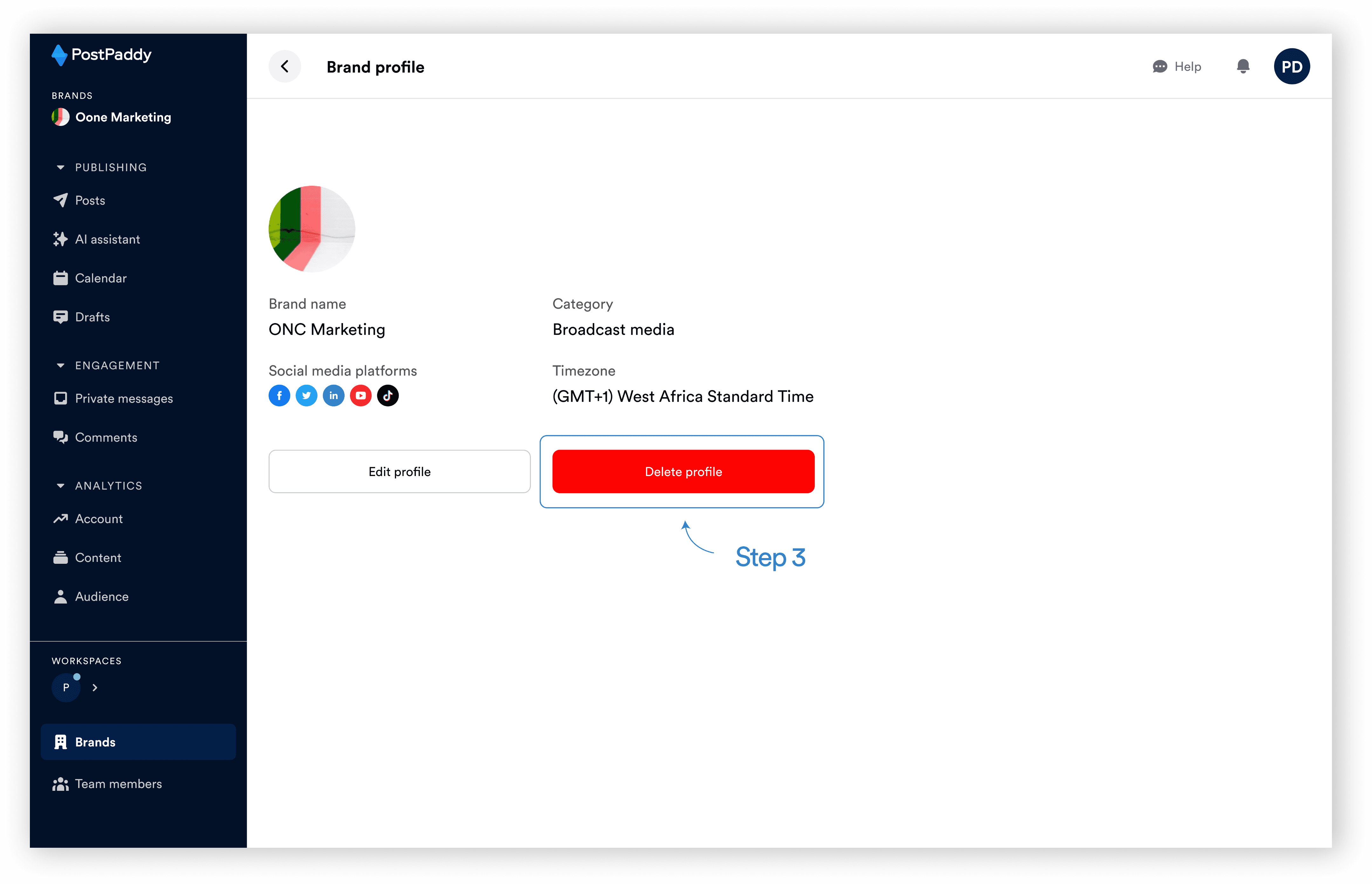
Step 4: Confirm that you want to delete the brand.
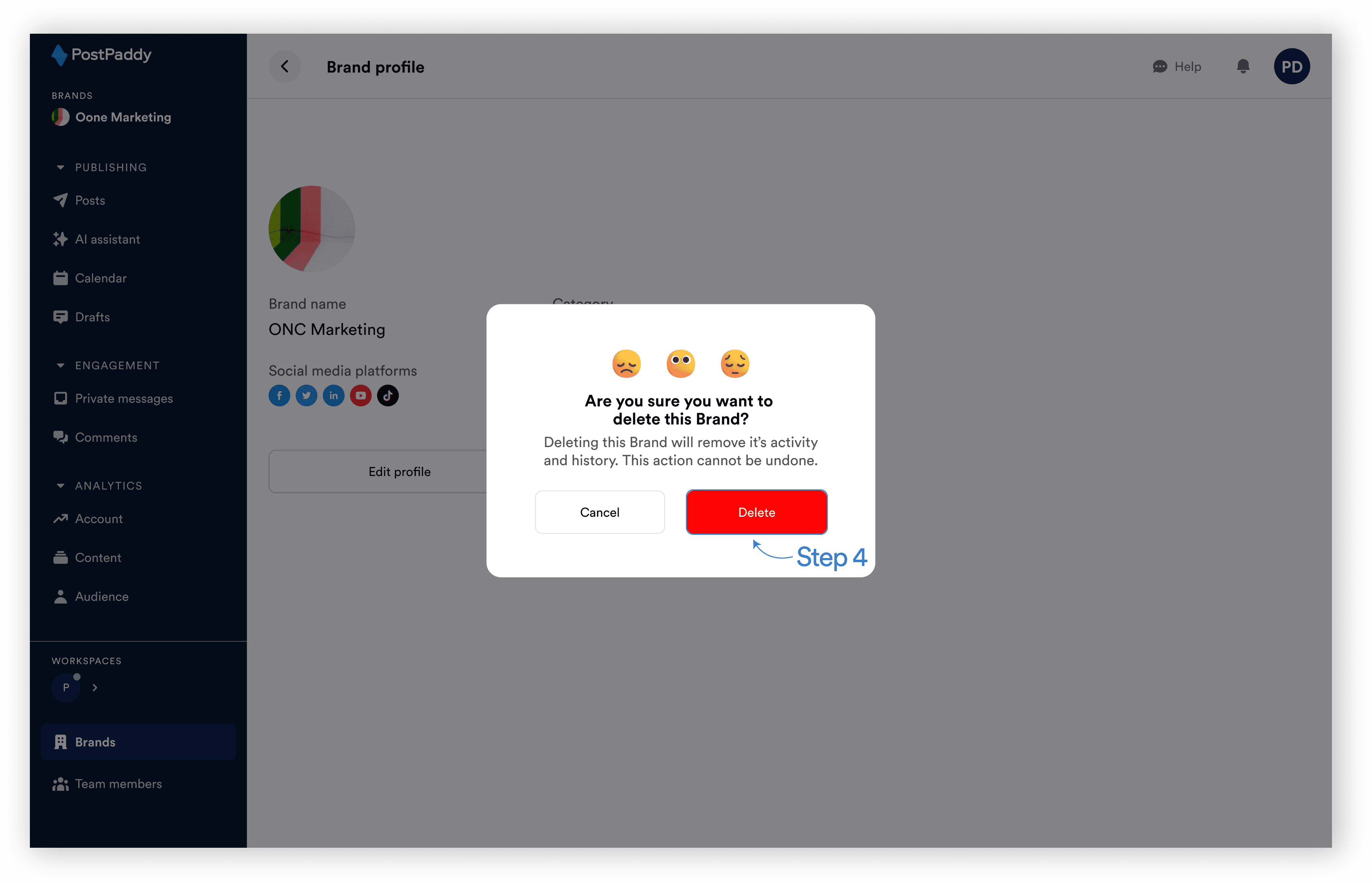
Step 5: The brand will be successfully deleted from your account.
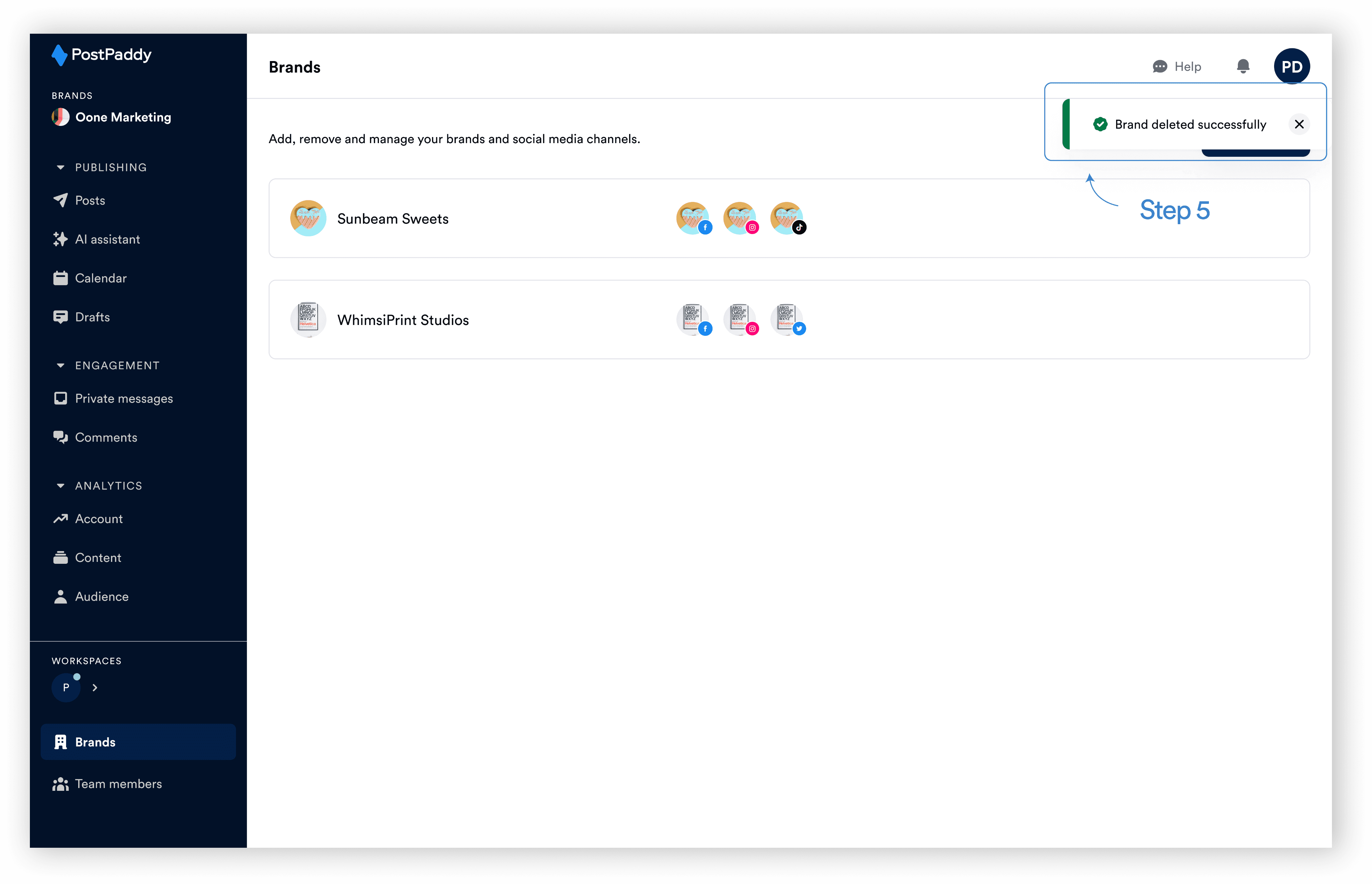
Note: Deleting a brand will also delete all associated data, including scheduled posts and drafts.