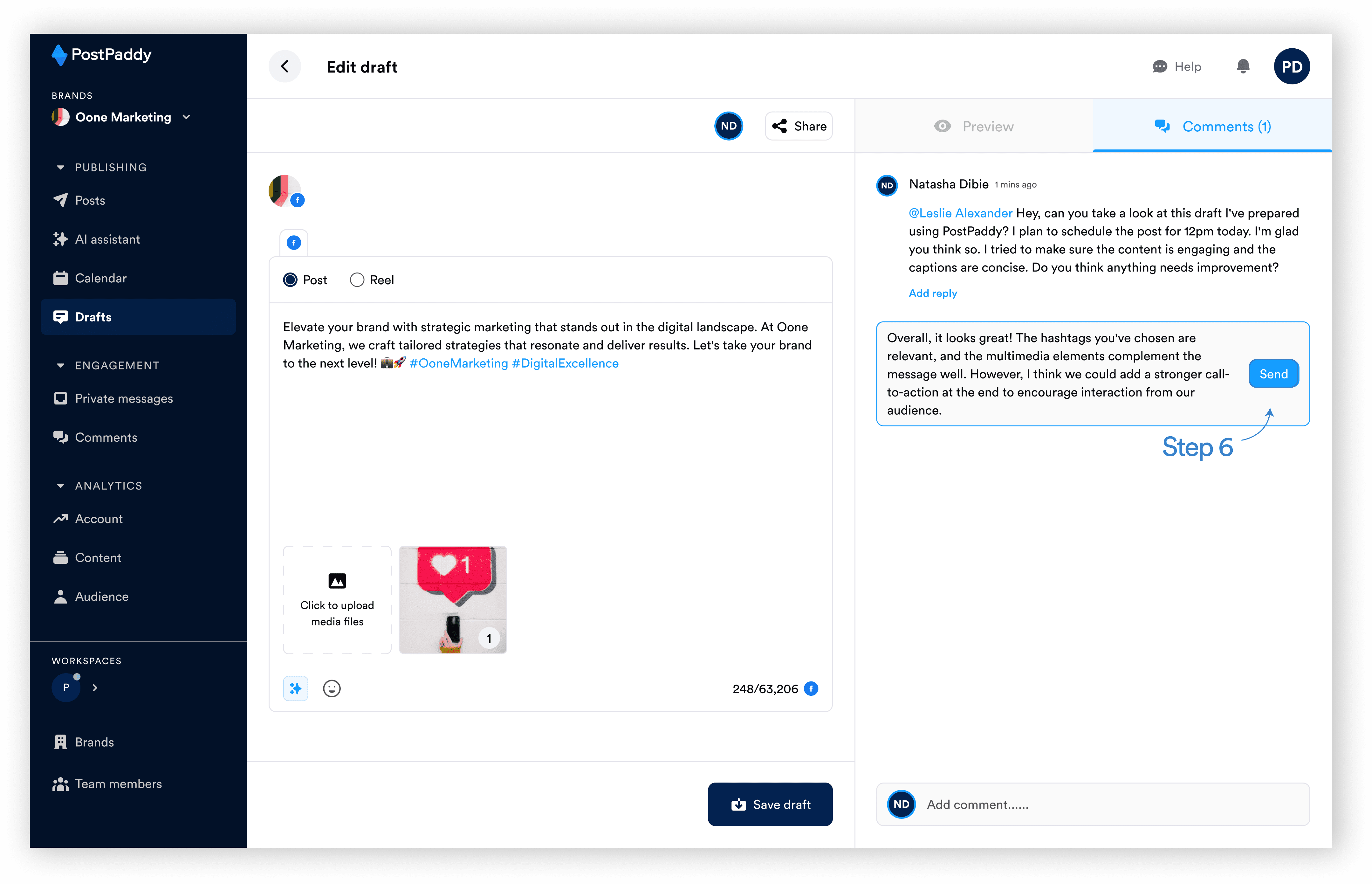Keep discussions productive by replying to comments within drafts using PostPaddy. Here’s a guide to put you through responding to draft comments and engaging with team members.
Step 1: On your PostPaddy dashboard, select “drafts” on the side navigation.
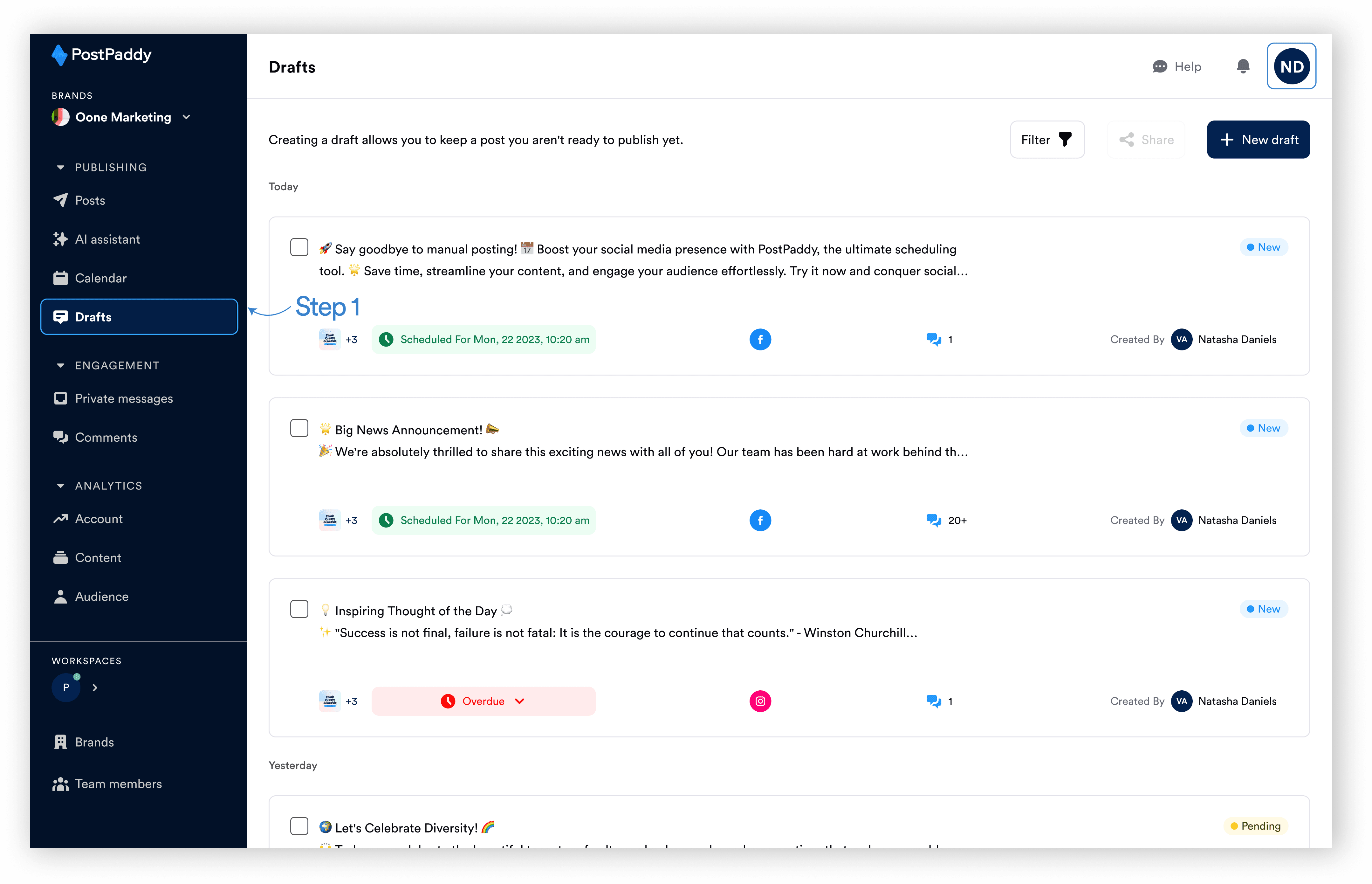
Step 2: Select the desired draft.
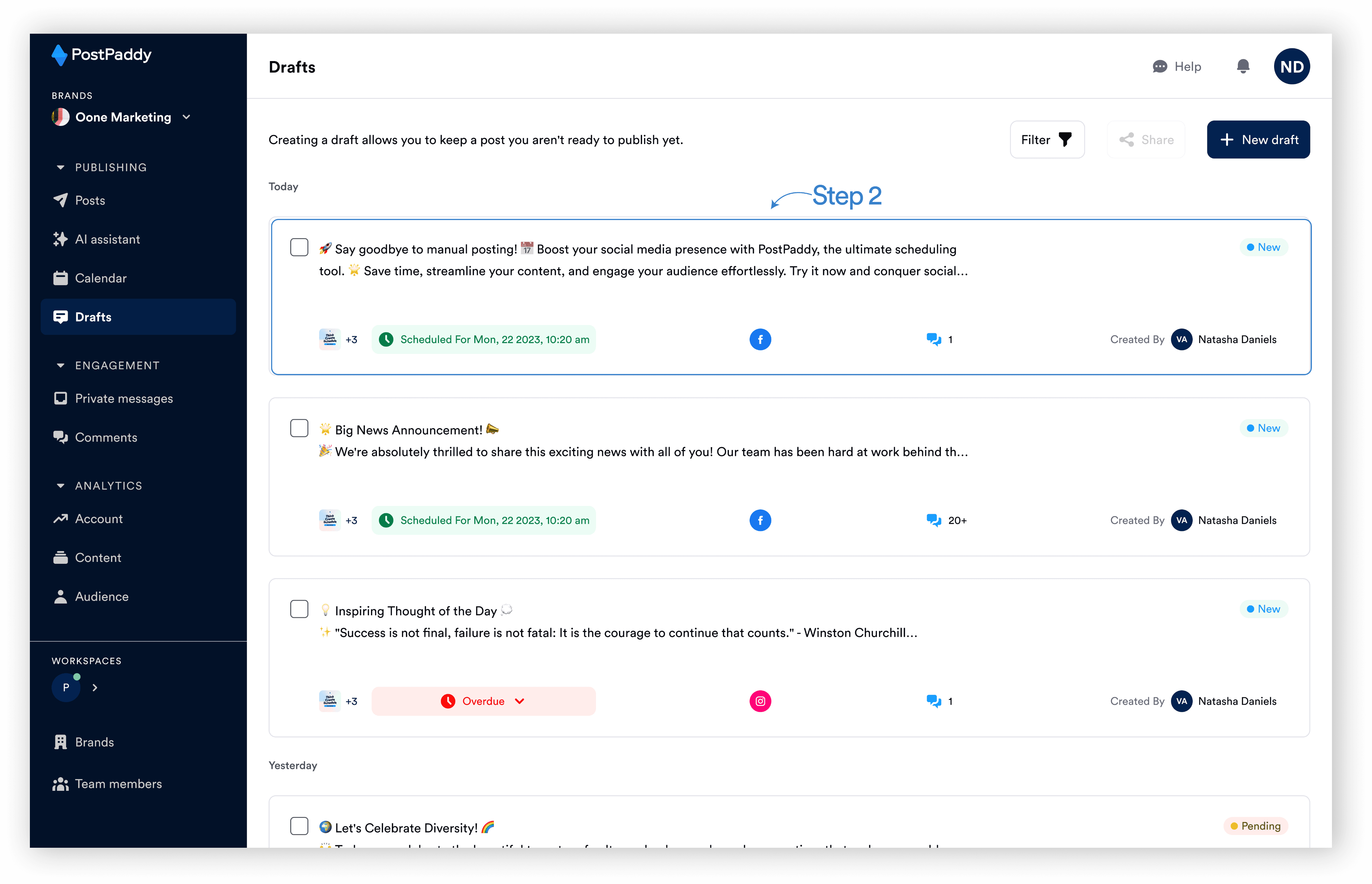
Step 3: Click on the comments tab in the preview area.
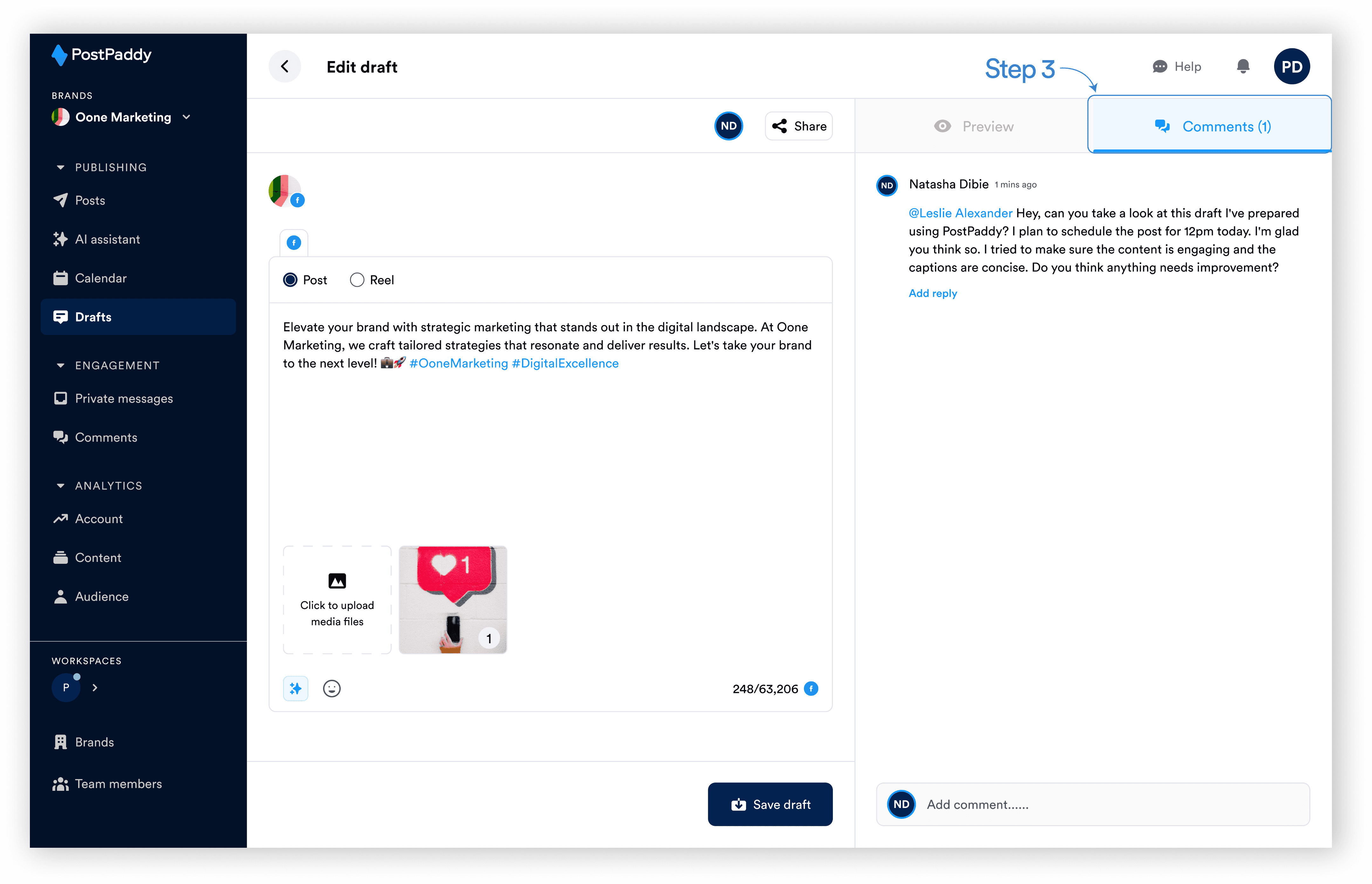
Step 4: Select “Reply” on the desired comment.
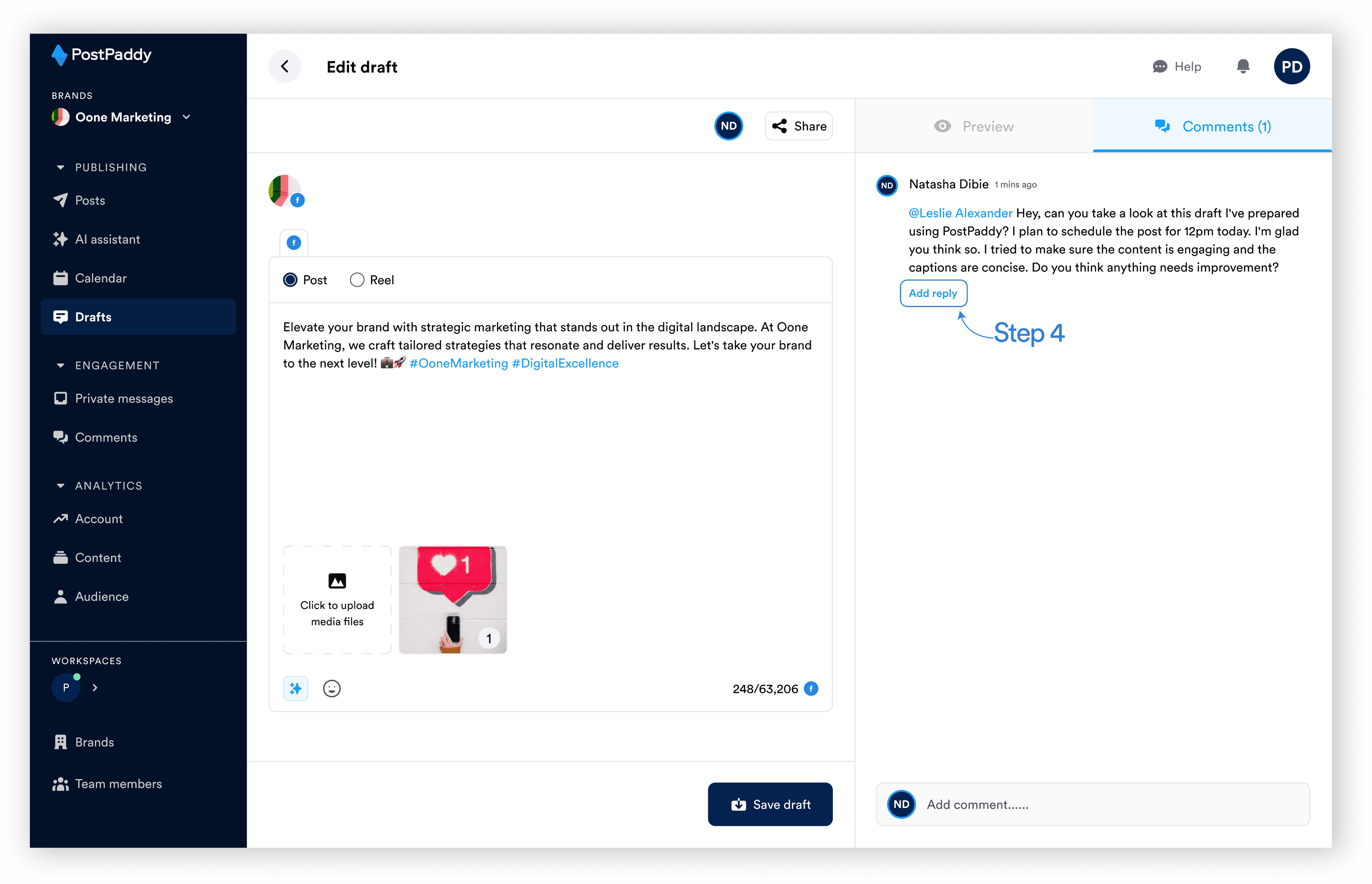
Step 5: Input your response.
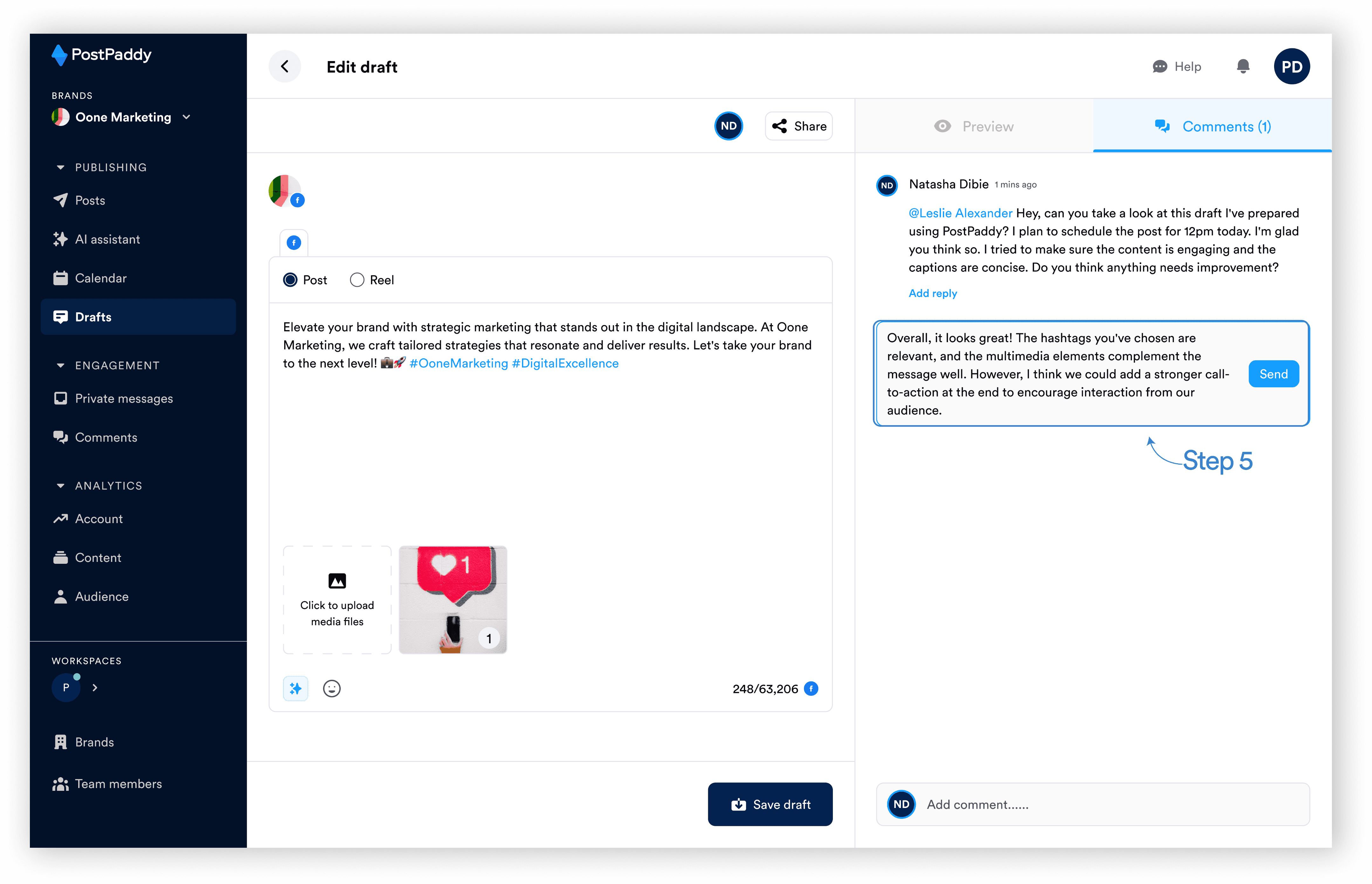
Step 6: Hit “Send”